After returning the BenQ EW3280U monitor, I was looking for another external USB-C monitor for my Macbook. After a lot of research, I ended up with the new Dell P2721Q which was just released a few months ago.
Unboxing & Setup Video
Why Did I Pick the Dell P2721Q?
There are numerous 4K monitors on the market today and it takes time to figure out which one is the best option. I searched for 4K monitors from major brands like Dell, LG, Asus, and HP, and only looked for 27-inch displays because I think this is the sweet size to retain text clarity. Larger screens have lower pixel density and they no longer look as sharp and clear as my Macbook’s display. I narrowed down my searches with USB-C connection and $500 price range.
Finally, I found out the two suitable monitors which are P2721Q and U2720Q. They have very similar specs but the price difference is nearly $100 with the U2720Q being the more expensive one. The spec differences include higher contrast ratio (1,300:1 vs 1,000:1), DP1.4 vs DP1.2 connection, and 90W vs 65W of USB-C power delivery. According to Dell, the U2720Q is in the Ultrasharp series with factory color calibrated so the color accuracy on this is best. On the other hand, the P2721Q is in Professional series and it may need a color calibrator so you can adjust the colors as per your requirement in photo or video editing. If your work doesn’t involve color critical tasks and you just need a monitor for your home office, you won’t notice the difference between the two monitors.
The P2721Q is the successor of the widely popular P2715Q that I tested years ago; Till recently, that was still the best 4K monitor that I’d ever used, therefore, I have no doubt about quality of the new P2721Q. So, I picked the P2721Q.
Design & Features

As compared to its predecessor, the P2721Q features a much more modern minimalist design. The screen bezels on the top and 2 sides are significantly thinner and they are no longer raised up from the screen. This is helpful if you want to set up a multi-monitor setup. Besides, all control buttons are no longer placed on the front or bottom of the screen; Instead, Dell uses only one power button and a joystick on the back to adjust image settings. You can easily find the controls with your pointing or middle finger. I really appreciate the change because it removes a lot of distraction when looking at the display.

Setting up the monitor is super easy; You leave the screen in the box, attach the stand riser and then tighten the base. You just need 2 cords with the whole setup, which are the power cord and a USB-C cable to connect to my Macbook Pro. Since the USB-C port supports power delivery up to 65W, I can finally get rid of the bulky Macbook charger. Although the power provided by the USB-C port is lower than the 87W charger, it is still good enough to keep my Macbook fully charged all the time. If you don’t use your Macbook for gaming or video processing heavily, you shouldn’t worry much about the USB-C connection. I only need single cable to drive the 4K monitor and power my Macbook, so the whole setup is so clean and tidy. I can also turn on the always-on mode that can recharge my Macbook even when the monitor is off.

Apart from the USB-C port, the monitor is equipped with an HDMI 2.0 port, 2 USB 2.0 downstream ports, 2 SuperSpeed USB 3.2 Gen1 downstream ports, and a DisplayPort. Notice that the USB-C hub feature won’t work properly when you use only the USB-C cable for video output and power delivery; It works occasionally but the USB ports can’t detect my devices most of the time. To use the USB downstream ports, you will need to connect to the monitor using DisplayPort 1.2, USB 3.2 Gen1 (5Gbps) upstream port, and USB-C cable for Power Delivery. I don’t use the alternate connection because it requires too many cables and would create a mess on my desktop.
The P2721Q is VESA compatible but I really love its stand. Dell is probably making the most versatile monitor stand on the market. I can tilt it up and down, adjust the height, swivel it up to 45 degrees to the left or right side. It can also rotate up to 90 degrees in either direction for a vertical orientation. The vertical position is useful for developers as they can see more code without the need to scroll up/down repeatedly; We can also see the whole webpage with less blank space on 2 sides. The vertical screen is more natural sometimes because it is like reading a book. Notably, the stand has a hole for cable management; This is not the best solution but it works ok to hide the cables. Overall, I don’t think Dell could design the stand better; It is slim yet sturdy enough to hold the 27-inch display.

The only limitation of the monitor is that there is no built-in speaker. Dell is selling a slim soundbar that is magnetically attached to the bottom of the screen, however, I’d recommend you to invest in a pair of bookshelf speakers if you’re serious about audio quality.
Image Quality
My priority when purchasing this 4K monitor is text clarity. I use this monitor for my home office and spend most of the time reading news, writing articles, processing documents, and editing videos. Therefore, everything must look sharp and clear even when I see it up close. When I used the BenQ 32-inch monitor, the text was jagged because the screen size was too large for a 4K monitor. I think 27-inch is the perfect size for a 4K monitor; It has the pixel density of 163 ppi, as compared to 220 ppi on the Macbook Pro 15’s display. The pixel density is still lower but I no longer see pixelated images or jagged text at a close distance. Moreover, I often place the monitor farther, so there is nearly no difference in clarity and smoothness when switching from my Macbook.
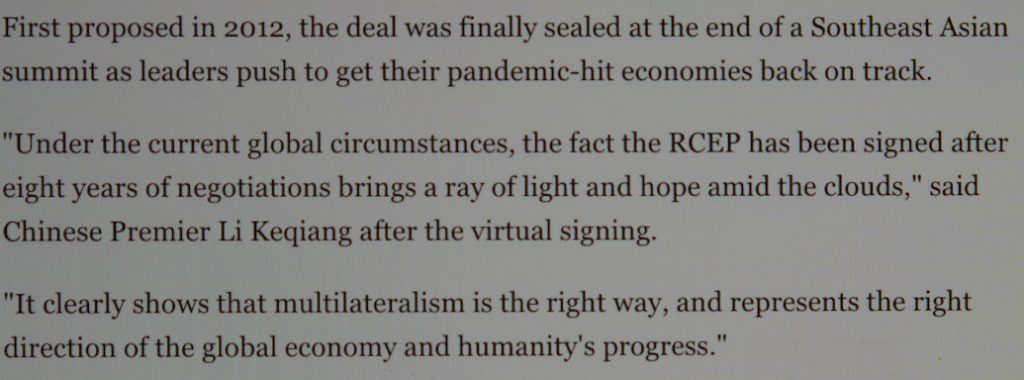
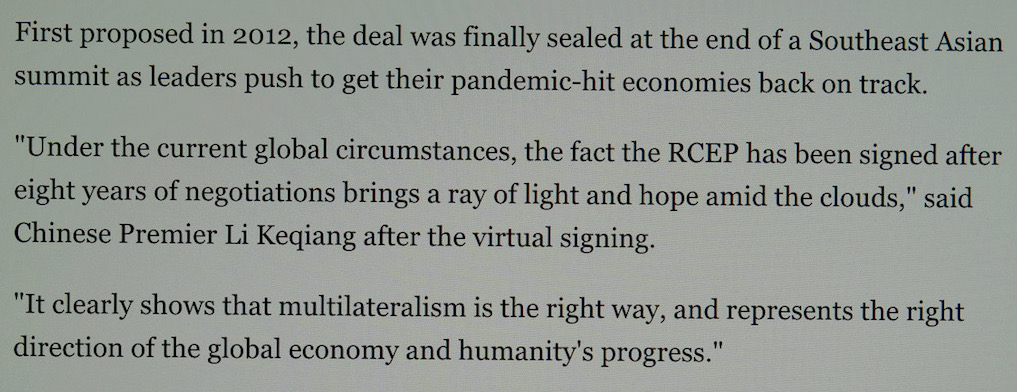
The monitor is rated at 350 cd/m2 brightness, 1000:1 contrast ratio, and 5ms response time. It covers 98% of the sRGB gamut, 80% of Adobe RGB, and 81% of DCI-P3 color gamut after calibration. The color coverage obviously can’t compete with high-end monitors like Dell UP2720Q but it is more than enough for the majority of average consumers. If you are not a professional graphic designer, photographer or videographer who demands the widest color space possible, this shouldn’t be your concern because the sRGB is still the most popular color space used all over the Internet and the majority of devices and software.
Having said that, you won’t have the best image quality when watching 4K HDR content on this monitor because of the limited color gamut, low contrast ratio, and low peak brightness.
The screen has a matte finish and it works pretty well in handling reflection, especially in moderately-lit rooms. However, you still can see glare when light shines directly on the display. The viewing angle of the IPS panel is impressive; From the 2 sides, I still can see the picture clearly with almost no change in color and brightness.

The monitor has a basic 60Hz refresh rate at 4K resolution and flicker-free backlight to reduce eyestrain. I’m so impressed that the color bleed is non-existent and backlight bleed is acceptable. In a complete dark room, I can see glows in the 4 corners but they are not visible under normal lighting conditions. I ran the self-diagnostic test on the Dell and can see the color is quite even all over the screen. The only limitation is that the black doesn’t look black enough in dark rooms, instead, it looks like dark gray due to the average contrast ratio.
The monitor supports HDCP 2.3, that means you can stream content from Netflix or other sources at 4K resolution. I played some 4K movies on Safari 14 with macOS Big Sur but the video resolution is downgraded to 1080p. However, when hooked up to a PlayStation 4 via HDMI cable, it shows HDCP 2.3 support.
Conclusion
Pros
- Minimalist design
- Reduce cable clutter with USB-C cable
- Text clarity is amazing
- Excellent uniformity
- Minimal backlight bleed
- Reasonable price
Cons
- No built-in speaker
- Average color coverage
The Dell P2721Q’s price ranges from $400 to $479 at this time, that means it is even cheaper than the P2715Q that I purchased years ago. I couldn’t satisfy more with this monitor and I am still using everyday for my work. If you are looking for an external 4K monitor for your computer or laptop, this should be among the top choices. Therefore, this is an easy recommendation from TechWalls.
Buy Dell P2721Q 4K Monitor on Amazon
Disclosure: We might earn commission from qualifying purchases. The commission help keep the rest of my content free, so thank you!




Michal B says
Hi,
I’m thinking about buying this model and I was wondering whether you could answer my question.
I’ve got XPS 13. Let’s suppose I connect my laptop to monitor only via USB-C. Apart from powering my laptop with Power Delivery, will the USB hub work then as well?
Tuan Do says
The USB hub feature only won’t work with single USB-C connection, you will need to use the DisplayPort instead.
Caio says
Actually I own the monitor and at least with Windows 10 and an XPS 13 – 10th core, it works just fine.
I have the webcam and soundbar on the USB ports of the monitor and both work, just with the USB C to USB C cable plugged in (it charges the laptop, works as a hub, so yes perfect all in one solution)
Morten says
It works perfectly on my Lenovo X1 Carbon laptop running linux as well. Any USB device I attach to the monitor gets picked up just as if it was directly attached to the laptop.
Kevin says
Can anyone confirm Tuan Do’s statement – that the USB hub won’t work with a single USB-C connection. Is this a Mac thing or a Tuan Do thing?
JOSE HUMBERTO BORGES JUNIOR says
I have a dell monitor p2720hc, and with a single usb-c cable connected to my dell xps, all the other usb-a work pe available on the monitor work perfectly.
I connect a usb-a mouse and a external HD connected directly on monitor, nothing besides the usb-c cable is connected to the dell xps.
Jun says
Yes. The USB A ports on the P2721Q hub will work.
I have a P2721Q connected to x1 carbon 5th gen via usb c.
I can vouch that USB A ports on P2721Q will work
Please note:
it will only work After start up (before booting doesnt work)
For example, i am using bitlocker with a PIN. if i connect my mechanical keyboard to hub
laptop P2721Q keyboard
it will not work at the start
only after windows boot up then it will work.
Tuan Do says
Interesting. I’ve tried all the USB ports and they don’t work with USB-C connection only.
Vinicius Felipe Posselt says
I’m using this monitor right now with a 4 year old dell inspiron (it’s so old it doesn’t even have thunderbolt, only displayport over usb-c), and i can still use the USB hub + power up my laptop + use the native resolution (4k 60hz). I guess there’s something to do with macOS that doesn’t let OP use the USB hub
Baguio says
Thank you for such an in-depth review!! I was also looking for a monitor that has reasonable price but the quality isn’t set aside.
I’ve checked some other reviews but yours seem to explain it very well. liked how you’ve contrasted P2721Q and U2720Q,
I have decided I’ll be going for P2721Q for my Monitor to complete my PC build.
Tuan says
Good morning,
My P2721Q is arriving sometime today and I’m very exited to try it out with both my Mac and pc. I’m a computer programmer and so having super sharp text is extremely helpful. It’s not often that one can find a monitor that can exceed the sharpness of a mac’s own monitor, and it appears that from your pictures above that the snippet from the P2721q is sharper. I want to see at what scaled resolution is the sharpest and still be useful.
Great article!
-Tuan
Jun says
your mac monitor is not 4k, likely 2560 x 1600
4k is sharper. 3840×2160 will be sharper.
mac also offers 5k monitor for which the case will be sharper than 4k.
for mac you can do 200% scaling
for pc, im doing 150% to 175%.
Joseph King says
Looking for a monitor for my daughter to connect to her newer MacBook Air (USB-C) so she can watch video content with her 2 yo child. They do not have a television. Is this monitor overkill for that purpose? If so, would you have another suggestion(s)? Thanks in advance.
Arslan Ashfaq says
I’ve made my mind to buy Dell UltraSharp 27 4K USB-C Monitor U2721Q. But I have two questions to ask. can It will use both for televisions and Computers?
Does it have an HDMI port?
Can you also give me suggestions fro 32 Inch 4k moniter?
Gilda Gomez says
Yes, these monitors have HDMI ports and Display Ports. You should be able to use the connected computer or laptop to stream any content and view it on the monitor.
Ahmed Sayeed says
Thank you for such an in-depth review!! I was also looking for a monitor that has reasonable price but the quality isn’t set aside.
I’ve checked some other reviews but yours seem to explain it very well. liked how you’ve contrasted P2721Q and U2720Q,
I have decided I’ll be going for P2721Q for my Monitor to complete my PC build.
Nuno says
Hello,
Excellent review! The text looks very sharp on this monitor.
In your review, what resolution did you use? Larger text (Looks like 1920×108) our (Looks like 2560×1440) ?
Thanks
Fil says
Yes looks great and sharp at 1920 with macbook pro but at 2560 it sort of does loose some of the crispness and even contrast and whites seem to fall off a bit. I am guessing it’s due to lower pixel density. Usb-c hub works but sometimes after shutdown it just stops, but as soon as you reconnect the cable it kicks in again. Strange seems more like power management/software issue.
Tom says
Hi,
What about backlight bleed and IPS glow with dark/black backgrounds? Have you seen any?
I have just returned a Dell P2720DC because the backlight bleed in the middle left side was too much to accept.
Thanks
Tuan Do says
Yes, it has some glow in the corners but it is not bright at all, you can check out this video as I ran the self diagnosis tool https://www.youtube.com/watch?v=12xsrwtoCkY
Tom says
Thanks :)
Do you know if the eg. orange test color is supposed to be different colors or a flat orange (the same color value all over) or are the darkorange edges a product of IPS glow and/or BLB?
I will use the monitor for graphic work among other things, and Im wondering if I would get the same darker edges if i made a Photoshop image with one single colorvalue and viewed it in full screen in a dark room (if dark edges appear in this case, then the monitor is a big no).
Do you have any insights, or if you have tried Photoshop the same way as described before?
Thanks :)
Pavel says
Hi Tuan Do,
This is a great review, thank you very much. I’m considering buying one. Will appreciate it if you can tell is there a noticeable blurring/shading on the sides. Here is what I’m talking about: ibb.co/M6F4Pgw
This is a picture of Dell S2721Q, which I had to return. In reality, it looks even worse, like the text is on the glass and the background is somewhere behind it. I noticed it on many cheap monitors in the store.
Thanks
Tuan Do says
Wow, I don’t see that dark shading on my monitor here and other monitors I’ve used. You probably have a defective unit.
Pavel says
Just one more thing. In the video where you run the Built-In Self Test, the color uniformity seems practically perfect. There are no warmer and colder halves one the white and grey as it is with most 27+ monitors today. Does it look so in reality like it is on your video? Just subjectively. Thanks
newvelaric says
Guys, I just bought this for my dad, but he wanted something else. So I am using this as a gaming TV for my xBox and Playstation. Then I realized that there is no speakers! So I rushed and bought the SB521A soundbar suggested with the monitor, but no sound comes out when I play games. Any idea on how to add sound? I see that there is no audio jack so the standard speaker will not be appropriate. I am at a loss on what to do. Does anyone has advice for me? Thanks!
Enrico says
The soundbar should be for you to connect the USB to a PC or Mac to deliver sound.
Vinicius Felipe Posselt says
I’d also like to know what type of speaker OP recommends for this monitor. Since theres no audio jack, booshelf speakers wont work properly unless you have and adapter
Morten says
Connect the soundbar to on of the usb plugs on the back of the monitor and then connect the monitor to your computer using the usb-c connection. Then your computer should be able to play sound via the soundbar. If it doesn’t, you may have to select the soundbar as the audio output on your computer. How you do that depends on the operating system you are using.
Steve Cohen says
You need to get an audio extractor to connect the speakers. You also need to make sure it is 4K compatible.
Juan Nieves says
Hi, Tuan….
I love that this monitor can be turned vertically.. it’s like working on a big smartphone.. and yes, it can be useful to developers. :-)
Congratulations on your purchase.
Zsolt says
Can you connect a second monitor, so basically having 2 monitors connected to the Macbook Pro, and the P2721Q would have to power the MBP?
Enrico says
Hi Tuan,
A nice review! Did you try to play Netflix 4K from your Mac through HDMI? The DisplayPort supported in this monitor is 1.2 so I wonder HDCP 2.2 is not supported through DP. HDMI 2.0 should be able to support HDCP 2.2+ so thus Netflix 4K could be possible. I’m considering buying it to replace my P2415Q which I could not play Netflix 4K through DP nor HDMI…
Caio says
On WIndows 10, using the USB c to USB C cable on my XPS 13 – Windows 10 – 10th core, netflix 4k works just fine.
I saw in this article that only some macs support netflix 4k and it has to be on Big Sur.
Wayne says
Hey, noticed a couple of typos on the model; e.g., P2121Q, U2720Q.
Beyond that, it was a good read, helped me to shortlist the monitors I’d look into this buying season.
Thanks!
Nardi Freeman says
Hi, Tuan! It’s great for the WFH setup. The screen size is perfect and it gets the job done! +it’s 4K. Switching amontillado outputs is easy with the joystick in the back. Must have especially if you work from home. Thanks for the post! Regards
Caio says
Thanks for the amazing review! Really nice!!!
Eugene says
Do you think there will be a difference for the contrast ratio of the S2721QS (1300:1) vs P2721Q (1000:1) in a well lit room?
Eugene says
I like the USB-C but I’m not sure if the difference in contrast ratio will matter.
dhaval joshi says
it’s awesome. Thank you for sharing these details with us I am going to buy one for the meeting room
Ramnik says
Hi,
If a choice was to be made between Benq PD2700U and Dell P2721Q ( both are at same price point), for using mainly for productive apps like Power BI, Excel, Office, Browsing and reading , with the MAJOR objective being eye-comfort over 8 to 10 hours daily usage ( I work on the monitor mostly with low lights) which one would you recommend keeping aside the advantage of usb-c port available in P2721Q? What inclines me towards PD2700U is its 1300:1 contrast , darkroom and reading modes , KVM switch as well as HDR mode for occasional movies. Please suggest.
AlexM says
Hi Taun Do,
Eye-comfort is definitely an important issue for me too. I would be curious to hear how comfortable you are using the P2721Q in darkened room environments? Is the monitor able to reduce to low light levels?
Excellent review! Thank you.
@Ramnik, I would curious to hear if you’ve made any progress making a decision.
Alan says
Hi,
Do you have any performance issues? I’ve experimented with several performance issues, when I try 1980×1080, which one is the default, is impossible to use zoom or other video chat app.
Thanks
Montres says
The DisplayPort supported in this monitor is 1.2 so I wonder HDCP 2.2 is not supported through DP. HDMI 2.0 should be able to support HDCP 2.2+ so thus Netflix 4K could be possible.
LK says
My I ask about something else, I like to know from where you purchased the apple stand.
BR
LK
Tuan Do says
I got it on Amazon https://www.techwalls.com/boyata-n19-adjustable-laptop-stand-review/
Thomas says
Does this work with the new M1 Macbooks?
Rick Dias says
Tuan,
thanks for the great review – I had been deliberating between the models you mention and this is great information. One quick question – did you use the USBC cable that came with it? Over at B&H, they have this caveat for this model: “Please note that while the USB Type-C port supports the 5 Gb/s USB 3.2 Gen 1 standard, the included USB Type-C to Type-C cable only supports 480 Mb/s USB 2.0.”
Does your cable support the higher speed? I would love to find out that a better cable would allow my M1 Mac Mini to connect via a single cable and support the USB ports.
Thanks!
gogogo says
Hi Rick, did you end up trying a better single cable to connect your M1 Mac and support the monitor’s USB ports?
gogogo says
I have since tested the P2721Q and the included usbc/c cable works to charge an m1 macbook air, send display signal and run external USB devices plugged into the monitor’s ports.
Sezehli says
I wanted a 4k monitor for writing my book which I update every year. I was not interested in gaming or photo editing but wanted a monitor that would display text well. This monitor fits that need. The text is crisp and easy to read. The 27 inch form factor is ideal. I used the Windows 10 default of 150% magnification and it works fine.
The stand is a real plus, easy to adjust to the height and tilt I want.
Daniel says
Hi I’d really like to know this too.
Daniel says
Hi, I got my screen on the 23rd december and found something like an abnormality at the left and right edge of the monitor. If you look only with some viewing angle on the screen for e.g. the browser sidebar gets more and more dark / invisible. Did you also see that? I don’t know such an effect from other monitors. I already got a 2nd monitor from Dell and it seem to be a feature. A very bad one I think, if there would be alternatives for a similar price I would send the monitor to DELL :-(
Doronium says
bought this monitor a few days ago,
pros – great design and build quality, stand is great is great as well, USB-C that charge
cons – low contrast, black is not black unless you seat far away, IPS glow very visible in the bottom corners, it is not protecting against reflection very well, mediocre i would say, color doesn’t pop and make 4k experience really shine.
bottom line:
for office work –> great, with good horizontal angle, USB-C with 65W and a hub, making it a great solution for home office/hybrid model.
for home and general use –> get a VA panel, the contrast will make a big difference.
for professional graphics – get a premium IPS model like the U2720Q or HP Z27 models and not this one.
Profcyma Global says
I have a dell screen p2720hc, and with a solitary usb-c link associated with my dell xps, the wide range of various usb-a work pe accessible on the screen work impeccably.
I interface a usb-a mouse and an outer HD associated straightforwardly on screen, nothing other than the usb-c link is associated with the dell xps.
Ahmad says
Yes, this monitor is very well I bought it around 2 months ago but problem is that no inbuilt speaker. For this monitor, I have bought a separate speaker’s Creative Pebble V2
Dhananjayparmar says
Do you think there will be a difference for the contrast ratio of the S2721QS (1300:1) vs P2721Q (1000:1) in a well lit room?
Jonathan Kruger says
Just got my macbook air and bought the same Dell monitor. I’m absolutely loving it right now!
Alan says
Jonathan, is the usb hub working properly with usb c in your mac air m1?
Inkube says
Nice information; I recently brought a mac, so I decided to buy a monitor. After reading this article, I’m thinking to buy this monitor, but any alternative model is out now, or this is the best choice?
Gabriel Morgado says
Hello,
Anyone wanna share your picture settings? Don’t have the equipment for calibration, but would really like to compare with other people’s settings.
Thanks!
Dave C says
I just got one, along with the sound bar (SB521A). First don’t waste your time with the sound bar. My MacBook Pro (16″ 2019) sound is FAR superior. It sounds tinny and weak. Very weak.
The other thing is that the USB ports will only function with the USB-C connected to the computer (or in my case a OWC Thunderbolt dock.) which makes sense since it’s the only “video” interface that also carries data. Since I have other USB-C devices I had to unplug one. And of course the monitor does have any additional ones like some others do. (There is no USB A port to connect to the computer with and make the USB ports work like in the previous version of their 27″ monitor.)
As for the monitor itself, It’s awesome as a monitor.
Izaak says
Thank you for your comprehensive review, after reading it I got myself a P2121Q too! However
“From the 2 sides, I still can see the picture clearly with almost no change in color and brightness.”
When I am right in front of my monitor, 50cm away, the brightness takes a bit hit and it is almost like there is a slim vignette like shadow on the left and right side.
This disappears when I take more distance (ie 70cm) from the screen but that’s not really how I like to work ;)
Do you experience the same phenomena or should I have my model exchanged?
Will says
Just a quick question. I see that you and everyone else can use the full screen. But on my mac, I can’t use the full screen. I get a black border , almost as if the screen needs to be stretched.
Did you do any settings to get the macbook to use the full screen? Instead of having a black border around the display?
Cheers.
Richard says
Hi,
By any chance, do you still have the P2715q?
I recently bought the P2721Q… and now I have both side by side (2715q and 2721q) and what is curious about it, is that I noticed that the 2715q is by far brighter than the new model.
Vadim says
who solved the restart issue of not detection usb hub on screen? macbook pro m1
Eimhin O'Malley says
I bought this screen as a monitor for my Macbook pro. Only problem is its a MacBook Pro (Retina, 13-inch, Late 2013) that only have thunderbolt 2.0 ports and HDMI. When I plug HDMI from the Macbook to the HDMI on the screen the text is tiny. Something not right with the resolution.
If I buy a cable to go thunderbolt to display port will that make a difference or is that older model Macbook just not compatible??
Any help would be greatly appreciated. I dont want to have to sell again as it seems like a great monitor.