After returning the BenQ EW3280U monitor, I was looking for another external USB-C monitor for my Macbook. After a lot of research, I ended up with the new Dell P2721Q which was just released a few months ago.
Unboxing & Setup Video
Why Did I Pick the Dell P2721Q?
There are numerous 4K monitors on the market today and it takes time to figure out which one is the best option. I searched for 4K monitors from major brands like Dell, LG, Asus, and HP, and only looked for 27-inch displays because I think this is the sweet size to retain text clarity. Larger screens have lower pixel density and they no longer look as sharp and clear as my Macbook’s display. I narrowed down my searches with USB-C connection and $500 price range.
Finally, I found out the two suitable monitors which are P2721Q and U2720Q. They have very similar specs but the price difference is nearly $100 with the U2720Q being the more expensive one. The spec differences include higher contrast ratio (1,300:1 vs 1,000:1), DP1.4 vs DP1.2 connection, and 90W vs 65W of USB-C power delivery. According to Dell, the U2720Q is in the Ultrasharp series with factory color calibrated so the color accuracy on this is best. On the other hand, the P2721Q is in Professional series and it may need a color calibrator so you can adjust the colors as per your requirement in photo or video editing. If your work doesn’t involve color critical tasks and you just need a monitor for your home office, you won’t notice the difference between the two monitors.
The P2721Q is the successor of the widely popular P2715Q that I tested years ago; Till recently, that was still the best 4K monitor that I’d ever used, therefore, I have no doubt about quality of the new P2721Q. So, I picked the P2721Q.
Design & Features

As compared to its predecessor, the P2721Q features a much more modern minimalist design. The screen bezels on the top and 2 sides are significantly thinner and they are no longer raised up from the screen. This is helpful if you want to set up a multi-monitor setup. Besides, all control buttons are no longer placed on the front or bottom of the screen; Instead, Dell uses only one power button and a joystick on the back to adjust image settings. You can easily find the controls with your pointing or middle finger. I really appreciate the change because it removes a lot of distraction when looking at the display.

Setting up the monitor is super easy; You leave the screen in the box, attach the stand riser and then tighten the base. You just need 2 cords with the whole setup, which are the power cord and a USB-C cable to connect to my Macbook Pro. Since the USB-C port supports power delivery up to 65W, I can finally get rid of the bulky Macbook charger. Although the power provided by the USB-C port is lower than the 87W charger, it is still good enough to keep my Macbook fully charged all the time. If you don’t use your Macbook for gaming or video processing heavily, you shouldn’t worry much about the USB-C connection. I only need single cable to drive the 4K monitor and power my Macbook, so the whole setup is so clean and tidy. I can also turn on the always-on mode that can recharge my Macbook even when the monitor is off.

Apart from the USB-C port, the monitor is equipped with an HDMI 2.0 port, 2 USB 2.0 downstream ports, 2 SuperSpeed USB 3.2 Gen1 downstream ports, and a DisplayPort. Notice that the USB-C hub feature won’t work properly when you use only the USB-C cable for video output and power delivery; It works occasionally but the USB ports can’t detect my devices most of the time. To use the USB downstream ports, you will need to connect to the monitor using DisplayPort 1.2, USB 3.2 Gen1 (5Gbps) upstream port, and USB-C cable for Power Delivery. I don’t use the alternate connection because it requires too many cables and would create a mess on my desktop.
The P2721Q is VESA compatible but I really love its stand. Dell is probably making the most versatile monitor stand on the market. I can tilt it up and down, adjust the height, swivel it up to 45 degrees to the left or right side. It can also rotate up to 90 degrees in either direction for a vertical orientation. The vertical position is useful for developers as they can see more code without the need to scroll up/down repeatedly; We can also see the whole webpage with less blank space on 2 sides. The vertical screen is more natural sometimes because it is like reading a book. Notably, the stand has a hole for cable management; This is not the best solution but it works ok to hide the cables. Overall, I don’t think Dell could design the stand better; It is slim yet sturdy enough to hold the 27-inch display.

The only limitation of the monitor is that there is no built-in speaker. Dell is selling a slim soundbar that is magnetically attached to the bottom of the screen, however, I’d recommend you to invest in a pair of bookshelf speakers if you’re serious about audio quality.
Image Quality
My priority when purchasing this 4K monitor is text clarity. I use this monitor for my home office and spend most of the time reading news, writing articles, processing documents, and editing videos. Therefore, everything must look sharp and clear even when I see it up close. When I used the BenQ 32-inch monitor, the text was jagged because the screen size was too large for a 4K monitor. I think 27-inch is the perfect size for a 4K monitor; It has the pixel density of 163 ppi, as compared to 220 ppi on the Macbook Pro 15’s display. The pixel density is still lower but I no longer see pixelated images or jagged text at a close distance. Moreover, I often place the monitor farther, so there is nearly no difference in clarity and smoothness when switching from my Macbook.
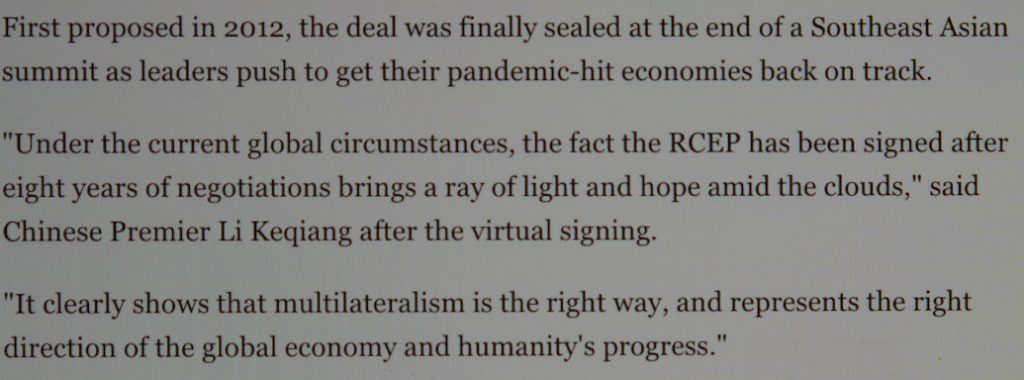
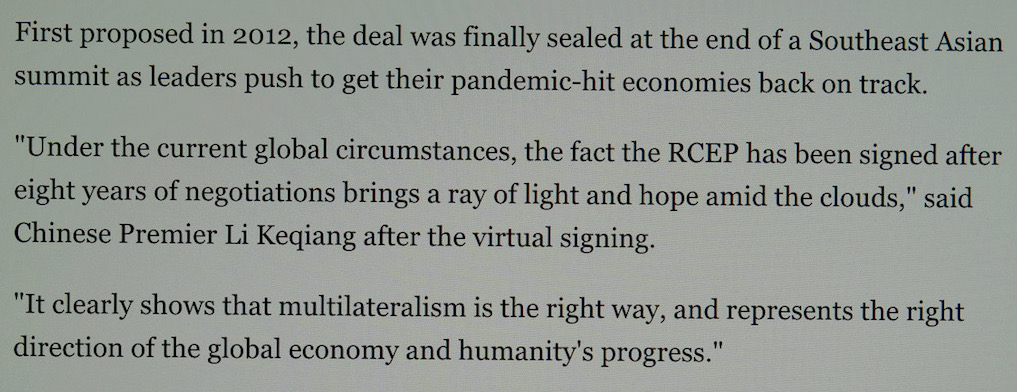
The monitor is rated at 350 cd/m2 brightness, 1000:1 contrast ratio, and 5ms response time. It covers 98% of the sRGB gamut, 80% of Adobe RGB, and 81% of DCI-P3 color gamut after calibration. The color coverage obviously can’t compete with high-end monitors like Dell UP2720Q but it is more than enough for the majority of average consumers. If you are not a professional graphic designer, photographer or videographer who demands the widest color space possible, this shouldn’t be your concern because the sRGB is still the most popular color space used all over the Internet and the majority of devices and software.
Having said that, you won’t have the best image quality when watching 4K HDR content on this monitor because of the limited color gamut, low contrast ratio, and low peak brightness.
The screen has a matte finish and it works pretty well in handling reflection, especially in moderately-lit rooms. However, you still can see glare when light shines directly on the display. The viewing angle of the IPS panel is impressive; From the 2 sides, I still can see the picture clearly with almost no change in color and brightness.

The monitor has a basic 60Hz refresh rate at 4K resolution and flicker-free backlight to reduce eyestrain. I’m so impressed that the color bleed is non-existent and backlight bleed is acceptable. In a complete dark room, I can see glows in the 4 corners but they are not visible under normal lighting conditions. I ran the self-diagnostic test on the Dell and can see the color is quite even all over the screen. The only limitation is that the black doesn’t look black enough in dark rooms, instead, it looks like dark gray due to the average contrast ratio.
The monitor supports HDCP 2.3, that means you can stream content from Netflix or other sources at 4K resolution. I played some 4K movies on Safari 14 with macOS Big Sur but the video resolution is downgraded to 1080p. However, when hooked up to a PlayStation 4 via HDMI cable, it shows HDCP 2.3 support.
Conclusion
Pros
- Minimalist design
- Reduce cable clutter with USB-C cable
- Text clarity is amazing
- Excellent uniformity
- Minimal backlight bleed
- Reasonable price
Cons
- No built-in speaker
- Average color coverage
The Dell P2721Q’s price ranges from $400 to $479 at this time, that means it is even cheaper than the P2715Q that I purchased years ago. I couldn’t satisfy more with this monitor and I am still using everyday for my work. If you are looking for an external 4K monitor for your computer or laptop, this should be among the top choices. Therefore, this is an easy recommendation from TechWalls.
Buy Dell P2721Q 4K Monitor on Amazon
Disclosure: We might earn commission from qualifying purchases. The commission help keep the rest of my content free, so thank you!




Mike says
You mentioned the refresh rate of 60Hz, Dell’s website states 24-86Hz. Is there a limitation to 60 Hz of some kind (4k resolution, HDMI, USB-C)? I’m intending using it with both Windows (Lenovo Yoga 740) and 15″ MacBook Pro 2018 (and new 14 or 16″ when it comes out) using USB-C to drive it.