Nintendo’s third video game console, the Nintendo 64, was released in 1994. The console’s original design, 64-bit central processor, which enhanced the graphics and made the games more spectacular, and adequate price couldn’t but attract Nintendo fans’ attention.
Though there weren’t many new games for the Nintendo 64, the old ones were noticeably improved and modernized, which only contributed to the console’s popularity. Thus, Mario, Jumpman, and Kirby became ever more attractive and interesting to play on the new console boasting of its advanced 3D graphics.
Some may say that the time of console games has passed long ago, and currently, people tend to stick with the RPG, MMORPG, or Android games that seem to fully satisfy the needs of a modern gamer. Still, we must say that such a conclusion would be premature. There are many loyal fans of N64 that dream of reuniting with their favorite game characters, but are not sure how to do it in the absence of the vintage device and old cartridges. In this article, we are going to reveal the secret of reviving N64 classics on your PC and help you relive moments of teenage happiness and excitement. Follow next simple steps to run N64 games using Project64 on your PC.
Step 1 – Getting Project64
Let us introduce Project64 to you. This emulator is arguably the best emulator for N64 games that is currently available on the market. So, if you’re off to start playing N64 games on your PC, it would be a good choice to download the given emulator.
The best emulators are offered by official websites, of course. So, you will need to visit Project64 official site first.
When you’re on the site’s homepage, you’ll be asked to choose between the Project64 Windows version and its Android version. Since the given article is devoted to installing the emulator on the Windows computer, we say that you’ll need to select the “Windows” version of the emulator, you’ll need to click the conspicuous yellow “Get Project64 for Windows” button and downloading will start. Wait a few seconds until the download process is finished.
Install the new “setup Project64.exe” file onto your computer by double-clicking on it. Then, proceed to the following step.
Step 2 – Getting N64 ROMs for Project64
So, your emulator is installed and waiting for being tried out. It is time that you get some retro games to test your program! You can try googling for the N64 ROMs (or games) you’re interested in, and it won’t take long for you to get lots of results revealing the offers to download ROMs from numerous online sources. To spare you both time and the risk of downloading something really dangerous onto your computer, we suggest that you get ROMs file only from reliable websites.
Thus, if you need N64 ROMs for your Project64 emulator, you can visit RomsMode.com. Select the preferable N64 ROM from there and press the “Download Now” button to save the new game on your comp.
Final Step – Running the Games
Upon download the necessary file, you’ll need to extract its content into the same folder you saved your Project64 in.
Then, fire up the emulator and go to “Game.” Under the “Game” section, select “Load.” Navigate the folder containing the downloaded ROMs.
Finally, highlight the game you would like to play now. After selecting it, it should start loading immediately.
Useful Tip!
Project64 is also famous for its cheats that can help considerably boost your in-game progress. To activate a cheat, press Ctrl+C to bring up the cheats menu. Check the boxes next to the cheats you want to enable and go enjoy the retro classics!
Hope that our article has helped you to quench your nostalgic thirst for playing N64 vintage games!
Disclosure: We might earn commission from qualifying purchases. The commission help keep the rest of my content free, so thank you!
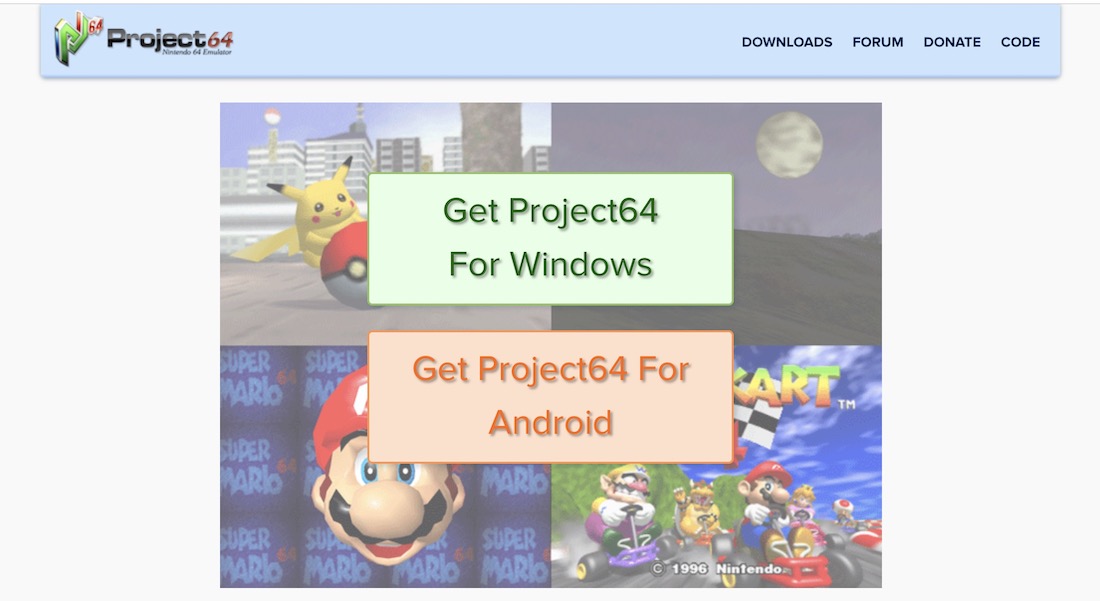




Nicholas Underwood says
Man I’m new to this but I had to break the pc when I have a chance at some 007 Golden eye I just need a lil help on the back end if someone is here by on the next 10 15 minutes god bless each of you
Cole Smith says
I’ve downloaded the ROM and the Project64 but there is no game button or section and there is no load and when I try and press ‘Choose ROM Directory’ then press ‘Open ROM’ like another tutorial showed me how it just says error. I am at a loss of what to do here