The technology world was buzzing about the Windows 8 for months and Microsoft has revealed it more clearly during its launch event. We all were impressed with a smart tile-based UI and robust developer options of the new OS. Undoubtedly, this is a complete overhaul of Windows 7 and will gain Microsoft’s position on the OS market of both computer and mobile devices. Android and OS also need to be careful as Windows 8 will be a strong competitor in mobile OS.
If you want to experience the great new features of Windows 8, I will show you a quick way to install and dual-boot it with older platforms like Windows 7, Vista or XP. Although Windows 8 is a powerful OS, it is amazing that its system requirements are quite low and it is runnable on almost computers. However, you possibly can’t take advantages of touch input if you don’t own a screen supporting multi-touch. Other requirements are 1 GHz or faster 32-bit (x86) or 64-bit (x64) processor, 1 GB RAM (32-bit) or 2 GB RAM (64-bit), 16 GB available hard disk space for 32-bit or 20 GB for 64-bit version, DirectX 9 graphics device with WDDM 1.0 or higher driver.
Now, let’s get started by following these steps to install Windows 8 along with your current OS:
1. Download Necessary Files
– If you are using Windows XP, you need to download and install Microsoft Image Mastering API V2 and .NET Framework 2.0 Service Pack 2 first.
– Download Windows 8 Pro 32-bit (x86) or 64-bit (x64).
– Download and install Windows 7 USB/DVD download tool.
– If you have just one partition, create a new partition to install Windows 8.
2. Create Bootable Windows 8 USB
– Run the Windows 7 USB/DVD Download Tool.
– In step 1, browse to the ISO file of Windows 8 you downloaded earlier.
– In step 2, choose USB Device.
– In step 3, insert your USB and choose it in the list. Click on Begin Copying.
– In step 4, the process will start and just wait for it to complete.
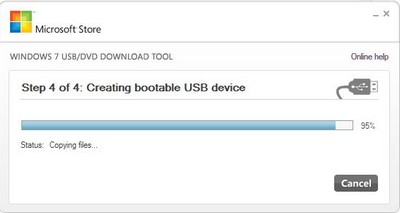
– Restart your computer.
3. Install Windows 8
– Change the BIOS boot order so that your USB device is listed first. Save and exit.
– Now your computer will boot from your USB and start installing Windows.
– In the first step, click on Install Now on the Windows Setup screen.
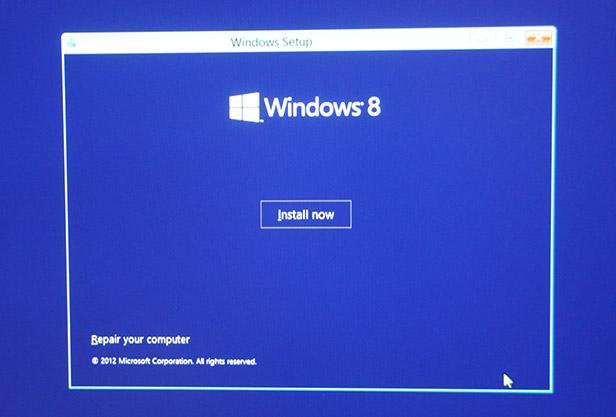
– Enter product key to activate Windows on the next screen.
– There will be 2 options to install, Upgrade and Custom. As we want to run dual-boot, we will choose Custom: Install Windows only (Advanced).
– Subsequently, choose the partition you want to install Windows 8, it must be different from the partition containing your current Windows. Click Next to start installing.
– Wait for the installation process to complete, it will restart your computer. Now you can remove your USB device.
– Finally, there will be some simple steps to personalize your user account and settings.
– Now, each time rebooting your computer, you will see the following boot menu to choose between your last Windows version and Windows 8.
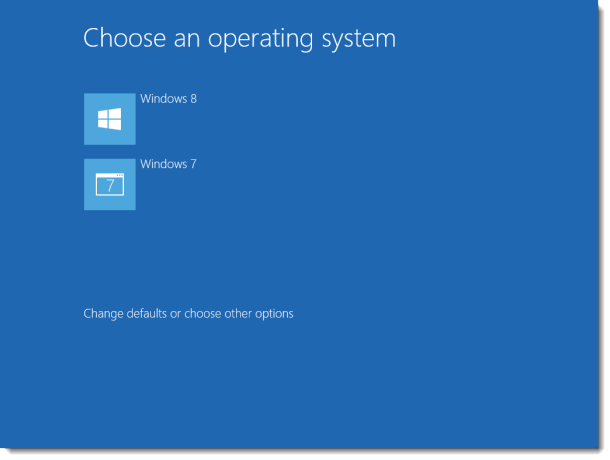
If you don’t want to make Windows 8 the default OS, click on the text Change Defaults or Choose Other Options at the bottom and choose Choose the Default Operating System. Then, set your Windows 7 or Windows Vista as the default OS. Next time you boot, the boot menu will show up in a few seconds for you to choose, so you can switch to Windows 8 anytime.
All done. Have fun with the Windows 8 and let me know your experience.
Disclosure: We might earn commission from qualifying purchases. The commission help keep the rest of my content free, so thank you!




Michael Aulia @CravingTech.com says
I like the new Boot Manager as you can change it easily without having to edit a system file, etc
I dual booted with a CD not a USB drive though :P but overall, not really like the developer preview – it’s definitely geared more towards tablet users, not desktop’s
kunwar says
one question: when i install win8 … i’m it wud definately multiboot with win7…. but will my UBUNTU still work …. i intalled it using wubi n i want all 3 of them to work espescially win7 n ubuntu ,….. pls help
maafia95 says
hello, kunwar.
don’t be worry ’bout that..i have done install the win8 and at the boot menu it list all the 3 os in my hard disk that are Win8, Ubuntu 11.10 and also Win7..i select my Ubuntu and it goes well.. :)
Ana says
I also dual booted with a CD instead of an USB Drive. Everything is doing great! :)
Vigneshwaran says
A cd?
Prajay Basu says
A CD Cant fit Windows 8 its a DVD
Sally Brown says
I will give this a try in the future. Since I don’t have a smartphone I think I’l wait till it has the kinks (if there are any) worked out. Thanks so much for the info on Window 8, which I’ve been reading a lot about. Sally
Tiiand says
Wow thanks .. i very very need this tips ..
Dan says
So, I’ve downloaded the 64 bit 4.8GB version, and I tried using the Windows 7 download tool, it runs real nice until the end and says that it couldn’t run bootsect. So, I also tried to use different boot disk creators like UNetBootin to no avail. When I try to boot from my 8GB USB, It still says “error loading operating system”. Then I tried to run bootsect manually, but it says “this version of bootsect is not compatible with the version of windows you’re running. Does this mean I cannot make a bootable usb using a 32 bit vista system?
Tuan Do says
Hi Dan,
The 64bit BOOTSECT.EXE won’t run on 32bit OS, so you need to update the USB drive with BOOTMGR compatible code.
BOOTSECT.EXE /NT60 H:
Where H is your USB drive letter.
Dan says
Thanks Tuan. I googled around and realized that’s what I needed to do, but I tried using that command and it still told me my version of windows was incompatible. So then I tried rebuilding the ISO with Imgburn, which caught on that I was making an ISO for an operating system, and it went all microsoft-word-paperclip on me and configured everything for me. Then I restarted and it worked. Although in retrospect I probably could have used the microsoft download tool, and then switch the bootsect.exe with the 32 bit version. You think that would have worked?
Jon says
Does it include a hard drive partition software with it
Jon says
If not, how did you guys partition your hard drives?
Reber kaka says
when i installed win8 from another partition my win7 was not worked ,,when i chose win7 load files come ,repair, restore point,and back up,,i can not open my win7 again
please some one help me
Francisc says
I tried to install Windows 8 as mentioned in the article, but I faced some problems. First the Windows 7 USB/DVD tool told me that the ISO is not valid; after I resaved it with PowerISO (with UDF checked) it worked to boot on a DVD, but when I tried to install it, it told me that some drivers are missing. Could anyone help me, please? :) (sorry if i made language mistakes, i’m am not a native speaker)
Tuan Do says
Hi Francisc,
Have you tried using the new ISO image of Windows 8 Consumer Preview? I don’t have any problem installing it.
Francisc says
Hi Tuan Do,
I tried the new Windows 8 Consumer Preview it it works perfect :)
Eblis says
Hi,
Thanks for those advices.
A question : I’m going to do a dual boot with vista on first partition, then windows 8 on second one. After testing windows 8, how is it possible to remove it properly from the second partition and remove all the mbr options?
Thank you very much.
jujuju says
MultiBoot XP con Windows-8-Vista-Seven para trabajar con dos o más sistemas operativos:
ejecute en CMD con derechos de administrador el siguiente comando en Windows-Vista-Seven-Eigth y reinicias inmediatamente el Computador:
“bcdedit /set {bootmgr} default {ntldr}”
y adicionalmente en XP debe crear un archivo de nombre “Boot.BAK” con el Block de Notas, lo debes guardar en la partición que contenga el XP al ladito de los archivos “NTLDR, NDETECT, IO, HIBERFIL, BOOTMGR, AUTOEXEC, PAGEFILE” y le escribe el siguiente texto teniendo en cuenta los sistemas operativos que poseas instalados, por ejemplo para Windows Vista con XP:
;
;Warning: Boot.ini is used on Windows XP and earlier operating systems.
;Warning: Use BCDEDIT.exe to modify Windows Vista boot options.
;
[boot loader]
timeout=30
default=multi(0)disk(0)rdisk(0)partition(1)\WINDOWS
[operating systems]
multi(0)disk(0)rdisk(0)partition(1)\WINDOWS=”Microsoft Windows XP Home Edition” /NOEXECUTE=OPTIN /FASTDETECT
multi(0)disk(0)rdisk(0)partition(2)\WINDOWS=”Microsoft Windows Vista Home Edition” /NOEXECUTE=OPTIN /FASTDETECT
timeout.old=30
Andjela says
Hi, this is the improper way, but it won’t harm your computer (unless you do it too often or frequently)When you just switch on your computer or when it is booting press the manual restart button then when the computer restarts It’ll ask you to choose whether you want to start with vista or windows 7 choose one.The proper way is to go to the boot menu but improper settings in that and your computer can get badly damaged.HOPE THIS HELPS.
Milind Karpe says
Hi Tuan Do, Thanks for this great article.
mohammad says
Drive C is primary and has windows Xp.
Drive D has the windows 7
I formatted the Drive C and installed the windows 8. after that, when system loaded just there is windows 8 to load.
how can I boot them(7 and 8)?
(sorry for my writing)
Rahul says
I have Windows Vista Home premium and I followed this article to install Windows 8 Release Preview on a different hard drive and a different partition on my desktop. I do not get the option of choosing Windows version when booting. I goes directly to Windows 8.
Any suggestions?
TechFlashed says
Thanks for the tip
aias says
I don’t see a boot menu!!! I still have my old windows 7 in the hard drive BUT I cant see the boot list you all are talking about
brainout says
This is the best post I’ve yet seen on dual-booting: THANK YOU, Mr. Do and commenters! I just made a video on your blog post here, at http://youtu.be/9N2KeJrm9Gs (or try http://www.youtube.com/watch?v=9N2KeJrm9Gs if the first link doesn’t work).
Been researching this mess with Windows 8 since August, hardly sleeping, trying to wrap my head around all the changes since XP. My main XP machine had died, prompting a search for what to do. Nightmare. But thanks to you, maybe the nightmare is over! Thank you again!
Ta
Tuan Do says
Thanks for including my site on your video, Ta.
I’ve just updated the post, please check it again and let me know if you have any issue installing Windows 8. :)
brainout says
I’m grateful for your reply. By the way, I don’t know how the ‘Ta’ at the end of my post, got there.
Harshdeep says
what if i don’t download the files Microsoft Image Mastering API V2 and .NET Framework 2.0 Service Pack 2?? I am currently using dual boot with windows 7 and ubuntu. pls reply!!
Tuan Do says
Hi, Microsoft Image Mastering API V2 allows apps to burn images to DVD optical storage media while .Net 2.0 helps you run the tool above. You don’t need to install those files if you have Windows 7 already.
Harshdeep says
Hi. Thanks for the quick reply.
I want to ask one more question: when i install win 8 as dual boot, will the settings and programs i’ve installed in win 7 be available in new os?
Tuan Do says
Hi Harsh,
No, you will have to set up all settings and programs again if you install Windows 8 as dual boot. If you want to keep them, just make the upgrade from Windows 7 to Windows 8.
jullie says
the issue on this page is for installing win 8 with existing vista /win 7. what about installing vista on 2nd partition (d:) if win 8 is already on the first partition (c:)? my daughter needs to use old games / apps on a win 8 laptop, and i cant find any article for that. will it be the same process? only, win 8 is the existing os. pls help me, TD. hate to do recovery if my idea fails. thank you!