Nowadays, no computer user can get by with a reliable antivirus program. The Internet is teeming with different types of malware and online threats that can penetrate your computer anytime and provide cyber criminals full access to your sensitive information.
Given the variety of anti-malware programs dominating the digital market, it comes as no surprise that users often shift from one antivirus program to another or enable several programs simultaneously in the attempt to receive maximum protection. Still, not all users know that having several active antivirus programs may lead to incorrect operation of some functions of your system. Moreover, your failure to properly uninstall your previous antivirus program before installing the new one is fraught with software conflicts that may cause a host of problems you’ll need to deal with. Therefore, it’s essential that you know how to perform the uninstallation of your current antivirus program to avoid any undesirable consequences. If you’re also aiming to uninstall your old antivirus program from a Windows PC, go on reading our tutorial.
How to Uninstall Avast Antivirus Software
If due to some reasons, Avast has stopped satisfying you as your primary antivirus solution or is interfering with some of your system functions, you may want to temporary disable or completely remove it. If you’ve resolved to delete the program from your computer, we recommend that you availed yourself of the method described below.
One of the fastest and safest ways to uninstall your Avast involves using the Avast Setup Wizard and your Windows uninstaller.
Pay your attention to Windows uninstaller’s names in different systems:
- Add/remove programs (Windows XP)
- Uninstall a program (Windows 7)
- Programs and Features (Windows 8/8.1/10)
To properly perform the uninstallation, you need to log on to Windows as Administrator. Once you log on, make sure that no antivirus program is running in the background.
Go to your Windows Start menu and choose Programs and Features from there.
Once the option is selected, locate the version of Avast subject to deletion.
Select the Uninstall option.
If a dialogue pops up and prompts you to confirm the uninstallation, click Yes to continue.
Wait until the Avast Setup Wizard loads. Locate the Uninstall button at the bottom of the window and click it.
At this point, another dialogue should appear and ask for your permission to delete the required program. Select Yes.
It may take some time until the wizard finishes uninstalling Avast.
After the completion of the process, you will be prompted to reboot your PC.
Now you know how to uninstall Avast Antivirus using the Setup Wizard. For more methods to uninstall or remove Avast from your PC, refer to the relevant article on RocketFiles.com.
How to Uninstall Kaspersky Antivirus Software
If you used Kaspersky to protect your Windows PC from online threats and now want to uninstall it, you should follow the steps outline below:
1. Close all the programs running on your PC.
2. Go to the desktop and click the Windows button in the bottom left corner of your screen.
3. Choose Programs and Features from the menu.
4. Scroll down the list of the installed applications until you find the vision of Kaspersky you want to delete.
5. If your program is password-protected, click Continue, once prompted by a dialogue.
6. Then, press the Next button.
7. In the Saving objects window, choose the data you want to save by ticking the corresponding box and select Next.
8. Then, the Ready to uninstall window should appear. At the bottom of it, locate the Remove button and click it.
9. Wait for the wizard to complete the uninstallation and restart your computer.
You have successfully removed the Kaspersky antivirus program from your computer.
How to Uninstall Bitdefender Total Security
If you want to remove Bitdefender Total security or any other version of this popular antivirus program, you may do this manually using the in-build Windows uninstaller, as was the case with Avast and Kaspersky.
1. Go to the Windows menu.
2. Choose the Programs and Features item from the menu.
3. On the list of the installed applications, locate Bitdefender and select the Uninstall/Change option.
4. When prompted, hit OK to initiate the uninstallation process.
5. In the Choose an operation window, click on the blue Remove button.
6. Wait until the system finished removing the program.
7. As usual, you’ll need to reboot your computer.
Disclosure: We might earn commission from qualifying purchases. The commission help keep the rest of my content free, so thank you!
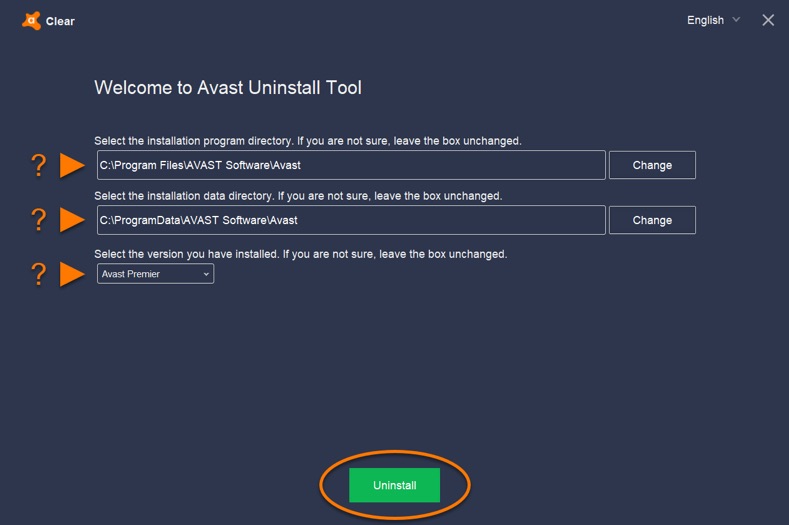
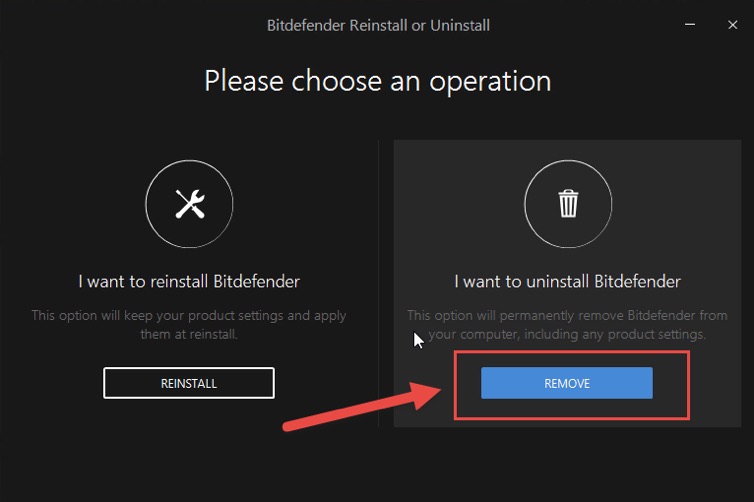




SW says
I had problems uninstalling Avast from my win 7 laptop. Not only it wasn’t uninstalling it cause an error which caused other programs to do the same. Fortunately, i was able to solve this by fast stoping avast in task manager and then finally I was able to uninstall it.