Alright, so there is no denying the fact that when it comes to Messaging Apps, WhatsApp is the most popular one out there. And it’s been a while since it is there holding its position. Anyways, if you take a look around, then the chances are that you would be able to see some people who have WhatsApp messenger installed on their Android Device.
Now, there are a lot of people who have multiple numbers and want to use WhatsApp for more than one number on the same Android Device.
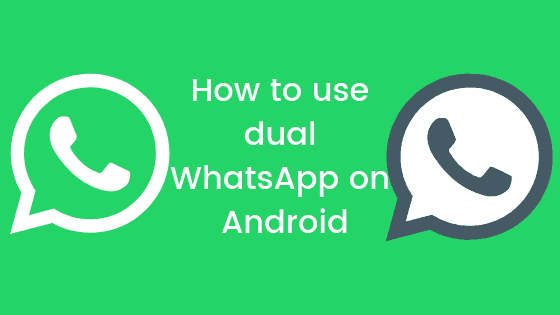
For those of you who are still wondering, we would like to tell you that it is possible to use dual WhatsApp on a single Android Device. Anyways, today, in this post, we would be covering on How to use dual WhatsApp on Android. Now, if that sounds interesting, let’s jump right into it. Should we?
Now, there are certain ways using which you can use Dual WhatsApp on your Android Device. Today, in this post, we would be sharing 2 such methods. With that being clear, that being said, let us now take a look at our first method. Should we?
Method 1: Using GBWhatsApp
GBWhatsApp is another great mod of WhatsApp which can be installed with the official WhatsApp. GBWhatsApp too like WhatsApp Plus offers a lot of amazing features. Anyways, here are the steps which you need to follow in order to use the GBWhatsApp:
- Download GBWhatsapp
- Now, in order to install the GBWhatsApp, go to any File Manager on your Android Device.
- Open the folder which contains the GBWhatsApp APK you just downloaded.
- Tap on the GBWhatsApp APK file.
- Now, tap on the Install button. However, if you get any Unknown Sources Warning, then you just need to enable Unknown Sources option under the Settings >> Developer Options. You can enable Developer Options by going to Settings >> About Phone >> and then tapping on Build Number7 times.
- Wait for the installation of GBWhatsApp process to get completed.
- Once done, simply tap on the Open button.
- Enter your secondary Phone Number and tap on Verify.
- Once verified, enter your Name and tap on Next.
- There you have it! You have successfully installed dual WhatsApp on your Android Device.
Method 2: Using WhatsApp Plus
Just in case if you don’t already know, WhatsApp Plus is a modded app of the WhatsApp. The WhatsApp Plus can be installed along with the official WhatsApp Messenger on a single Android Device. The WhatsApp Plus offers a lot of other amazing features as well. Anyways, here are the steps which you need to follow:
- Download Whatsapp Plus and install.
- To do so, go to any File Manager on your Android Device.
- Now, navigate to the folder which contains the WhatsApp Plus APK you just downloaded.
- Tap on the WhatsApp Plus APK file.
- Now, you need to tap on the Install button. If you get any Unknown Sources Warning, then you need to enable Unknown Sources option in Settings >> Developer Options. If you don’t find the Developer Options, then you can enable it by going to Settings >> About Phone >> and tap on Build Number 7 times.
- Wait for the installation process to get completed.
- Once done, simply tap on the Open button.
- Enter your Phone Number and tap on Verify.
- Once verified, enter your Name and tap on Next.
- There you have it! You have successfully installed dual WhatsApp on your Android Device.
Let us now take a look at our next method. Should we?
So that’s it guys, this was our take on How to use dual WhatsApp on Android. We hope that you found this post helpful. Just in case, if you still have some queries, then feel free to leave them in the comments section down below.
Disclosure: We might earn commission from qualifying purchases. The commission help keep the rest of my content free, so thank you!



