If you are using the plugin W3 Total Cache on your WordPress blog and update it today, you may realize that there is a notable feature in its new version. Google Page Speed, the tool used to optimize performance of web pages, is now can integrated right into your WordPress Dashboard. This is a great feature that can help you evaluate your site’s performance easily and get suggestions on how to improve it.
If you want to enable this feature in your Dashboard, you could follow these easy steps.
1. Install the plugin W3 Total Cache.
2. Go to APIs Console to get an API key.
Go to the Project Home tab, turn the Page Speed Online API on.
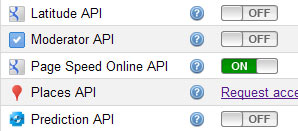
Accept the Terms of Service, then move to the API Access tab. You now can see the API key in the Simple API Access section.
3. Enable Google Page Speed in W3 Total Cache
Go to the General Setting of the plugin W3 Total Cache, scroll down to the Miscellaneous section. There is the option Enable Google Page Speed dashboard widget, you just need to check this option and paste the API key above to the text box below it.

Save the settings. Go to your Dashboard and you now can check page speed report of your blog any time.
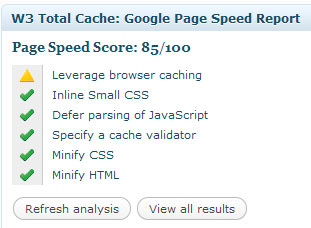
Disclosure: We might earn commission from qualifying purchases. The commission help keep the rest of my content free, so thank you!



