Your smartphone is incomplete without the Google Play Store. It allows you to download and install different apps for your regular needs. Sometimes, it becomes difficult for you to download a desired game or app from the Play Store. In this situation, you can fix this issue with manual fixing.
Before you attempt to fix an issue, ensure this problem is not related to Google itself. If it is a technical fault from Google, they will fix it. Here are some steps to take to fix possible issues in the Google Play Store.
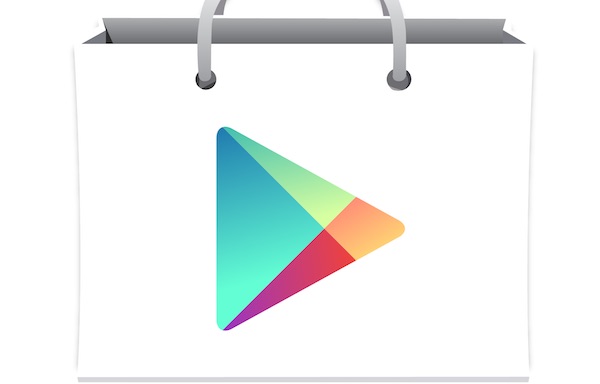
Unable to Download a Particular App
If you are facing issues in downloading a particular game or app, check its status in your country. Remember, you can’t download a region restricted app on your device without manual modifications.
Nowadays, APK files make it easy to download a restricted game. Visit apktoVi.com – Download free apk/obb files for Android. Moreover, you can consider VPN services to change your physical location to the location of your favorite game. Numerous Asians are using these services to access Pandora music apps and other restricted channels in their region.
Fix an Unresponsive Google Play Store
Sometimes, Google Play Store crashes without any apparent reason. In this situation, you can’t download anything without fixing your Play Store.
Force Close the Store
Sometimes, you can solve an issue with a force close. Just swipe away the Play Store of Google on your app switcher. For this purpose, go to “Settings – Apps – All” and finally access the store. It is an easy way to stop this app.
Toggle Wi-Fi or Restart a Router
Your Wi-Fi could be an issue, so toggle it to on and off to fix the problem. Moreover, you can restart a router to fix the not-responding Play Store. Sometimes, a simple restart to your phone can help you to fix this issue.
Wipe the Store Cache
Cache memory is a great tool to search desired apps and games. Remember, this data can decrease data usage and speed up loading time. Regardless of its importance, you can’t keep it forever. Old data may pile up and misbehave with your smartphone. In this situation, you have to clear the cache frequently.
To remove the cache memory of Google Play Store, move to “Settings” and hit the “Apps” option. Look for Play Store and click on it. Numerous options are available, even “Clear Cache”. Hit the right button to wipe the cache memory.
If clearing cache is not solving your problem, you have to choose “Clear Data”. Remember, this option will clear your apps. You have to download and install these apps again from Play Store.
Check Time and Date Settings
Several issues with the Google Play Store are related to date and time settings. If servers are having trouble synching with your time and date settings, you will face this problem. For this reason, put this setting on automatic. If the problem persists, set your date and time manually.
Disclosure: We might earn commission from qualifying purchases. The commission help keep the rest of my content free, so thank you!



