WhatsApp is a wildly popular cross-platform messenger app that allows users to send text/voice messages, make voice/video calls, or share images and documents. The app is available on both Android and iOS but if you happen to make the switch from an Android phone to an iPhone, it might be complicated to transfer all the data you had on the old phone.
You probably can find the Chat backup option under Settings -> Chats on your Android phone. This function will create a backup file that you can save locally or upload it to Google Drive; Unfortunately, you just can use that backup on another Android phone. You won’t be able to use the backup when moving to an iPhone. This is probably due to the face that data encoding is different in the two mobile operating systems.
According to my research, the easiest way to transfer all WhatsApp data from Android to iPhone is using a phone-to-phone transfer solution like Wondershare MobileTrans. The app is available on both Windows and macOS but if you have both systems, I’d recommend you to use the Windows app because it is $10 cheaper while functions are the same. The MobileTrans app has a free version but its functionalities are limited and of course, you can’t transfer WhatsApp data with this version. The standard Phone Transfer version also doesn’t come with this function, therefore, you need either the WhatsApp Transfer version ($29.95) or Full Features version ($39.95). The table below compares features of all those editions. Notice that this is the price for a 1-year license; If you plan to use this app for a longer period of time, you should consider the lifetime license which costs just $10 more.
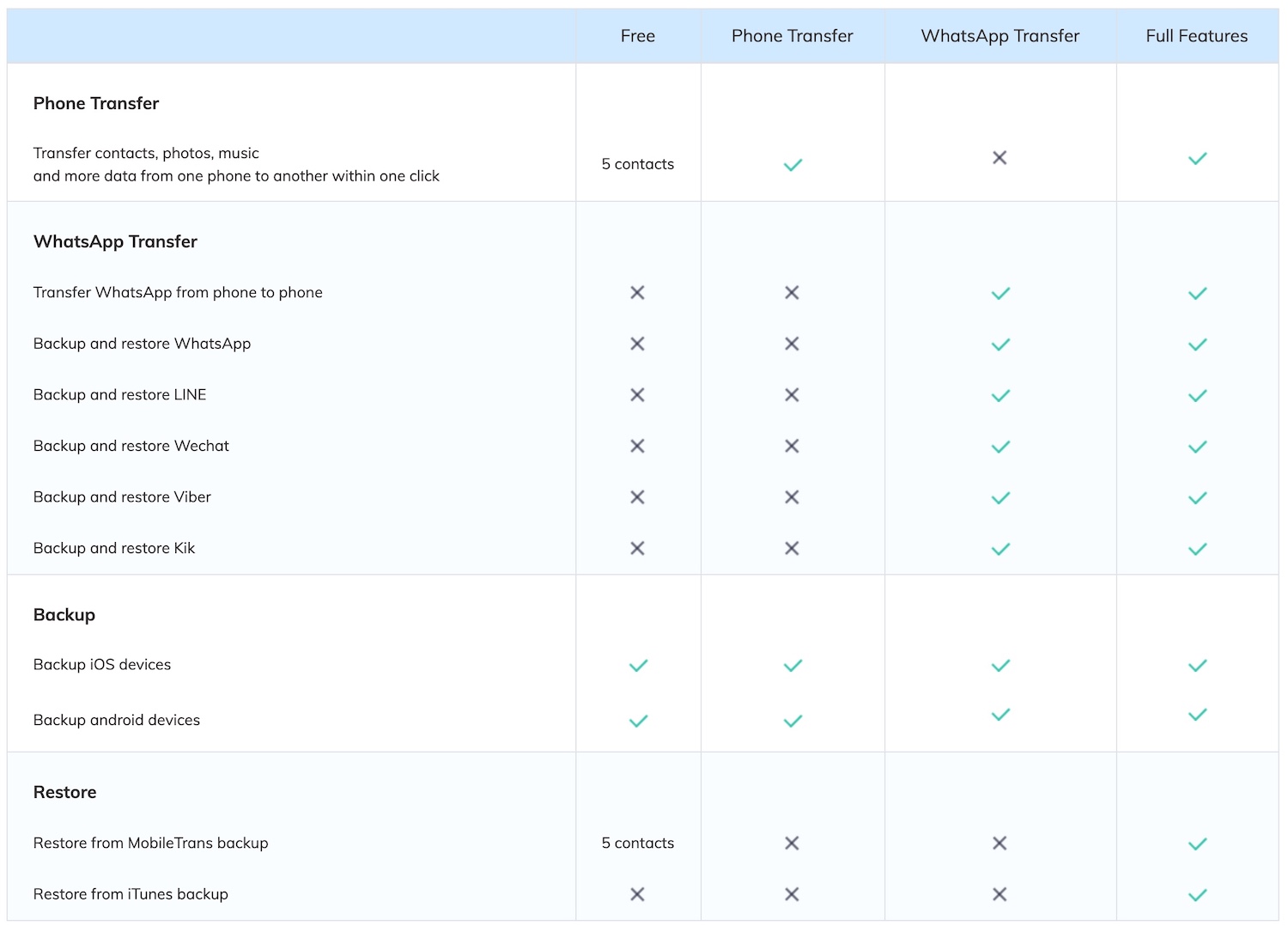
Similar to other Wondershare apps, the MobileTrans software features an intuitive interface and you can use it immediately without reading any guide or tutorial. You can use the software to transfer WhatsApp data from your Android phone to iPhone or vice versa, back up to your computer and restore whenever you need to the same or a different phone; This protects you from any unwanted data loss scenario. Backup files are not overwritten, so you have multiple backups and restore from any backup file you want. Moreover, the backup features also work with some other social apps like LINE, Wechat, Viber, or Kik. Notice that you can’t transfer Kik, Viber, and WeChat chat history from Android to iOS; This feature currently only works with iOS to iOS transfer.
Since the data is stored locally in your computer and not uploaded to any cloud server, you can be confident that the risk of data theft is much lower. This is very important because WhatsApp data might include a lot of sensitive information including chat history, photos (including your profile picture, chat photos, and even stickers), attachments, and videos.
In case you don’t want to make backups and just want to transfer WhatsApp data directly from a phone to another phone, you can follow the simple steps below.
1. Open the MobileTrans software on your Windows machine, click on the Transfer button under WhatsApp Transfer on the home screen.
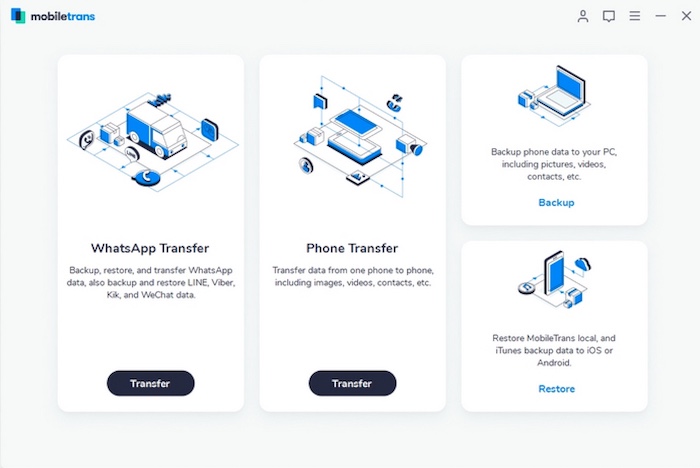
2. Connect both of your Android phone and iPhone to your computer. Select WhatsApp on the left sidebar, then select “Transfer WhatsApp Messages“.
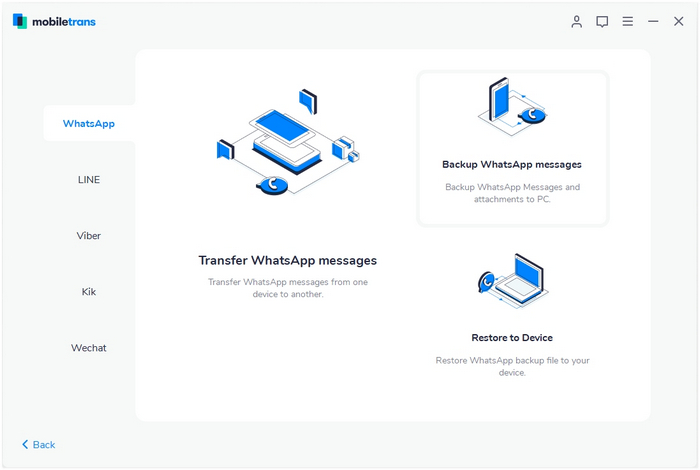
3. The software will detect your two phones, mark one as source and one as destination. If the order is incorrect, you can click on the Flip button on top to switch their positions. For instance, we are transferring from Android to iPhone in this case, so the iPhone should be on the right side. Before proceeding, please make sure that you don’t have any important WhatsApp data on your iPhone because it would be wiped out.
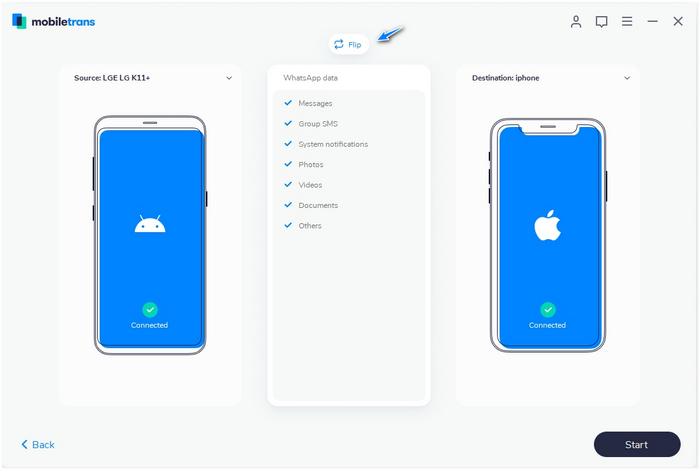
4. The final step is to click on the Start button and wait for the process to finish. Once done, you can disconnect your iPhone and open the WhatsApp app. The app will detect new data and allow you to restore it.
It takes just a few clicks to start transferring data and then you will just need to wait some time for the process to complete. It might take longer if you have a lot of photos and videos in your WhatsApp app. This is probably the easiest way to transfer WhatsApp chat history between different phones, therefore, we highly recommend you give it a try if you need it.
Disclosure: We might earn commission from qualifying purchases. The commission help keep the rest of my content free, so thank you!



